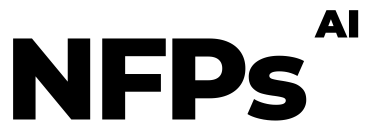Welcome to the world of automation with Make.com! This tutorial will walk you through setting up an automated workflow that integrates Stripe, Airtable, Active Campaign, Slack, and SMS messaging. This process is perfect for not-for-profits looking to efficiently manage donations and engage with their donors seamlessly. Let’s dive into how you can automate the journey of a donation from receipt to acknowledgment and beyond.
Step 1: Connect Stripe with Make.com First, sign in to your Make.com account. Navigate to the ‘Scenarios’ section and create a new scenario. Select Stripe as your first module and connect it to your Stripe account. This module will trigger the workflow whenever a new donation transaction occurs.
Step 2: Add Donations to Airtable After a donation is received, you’ll want to keep track of it. Add an Airtable module in your scenario. Connect it to your Airtable account and set up a table for your donations. Configure the module to add a new record in Airtable every time a donation comes through Stripe, capturing details like the donor’s name, amount, and transaction date.
Step 3: Sync Donor Details to Active Campaign Keeping your donors engaged is key. Add an Active Campaign module to your scenario. This step involves setting up a connection to your Active Campaign account and configuring the module to add or update a contact each time a new donation is recorded. This way, your marketing team can easily reach out to donors with updates and thank-you notes.
Step 4: Set Up Conditional Notifications To highlight significant donations, use Make.com’s filter feature. Add a filter between the Stripe and your notification modules. Set a condition, for instance, to trigger further actions only for donations above a certain amount. Connect a Slack module for internal team notifications and an SMS module (like Twilio) to send a personalized thank-you message to the donor’s phone.
Remember: Automation with Make.com is about creating streamlined processes that save time and enhance engagement. Experiment with different modules and filters to tailor the workflow to your specific needs. This setup is just the beginning – the possibilities are endless!