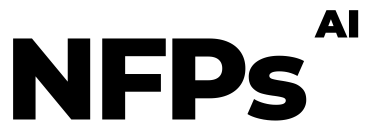This tutorial will guide you through setting up an automation using GPT Vision and Make.com, which takes an image from Google Drive, analyzes its impact factors, and then shares these insights in a Slack channel. It’s a perfect way to swiftly understand what makes your campaigns tick and share these insights with your team.
Step 1: Upload Your Campaign Image to Google Drive Begin by selecting a high-impact image from one of your successful campaigns and upload it to a specific folder in Google Drive. Ensure that this folder is accessible to Make.com for automation purposes.
Step 2: Set Up Your Make.com Scenario Log in to Make.com and create a new scenario. Select Google Drive as your trigger app. Configure it to watch for new files in your designated folder. This means whenever a new image is uploaded, your automation will kick-start.
Step 3: Analyze the Image with GPT Vision Next, add GPT Vision as an action step in your Make.com scenario. Configure it to analyze the image uploaded to Google Drive. GPT Vision will process the image and extract key elements that contributed to the campaign’s success. This could include colour schemes, imagery, text, and overall composition.
Step 4: Share Insights on Slack Finally, add Slack as the final step in your Make.com scenario. Configure it to post the insights extracted by GPT Vision into a designated Slack channel. This step ensures that your team instantly receives the AI-analyzed breakdown of what made the campaign image impactful and successful.