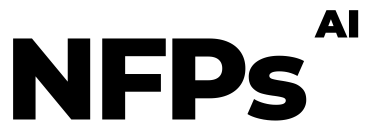Creating captivating visuals with DALLE is a game-changer for content creators, but what happens when your perfect image comes with a pesky spelling mistake? Fear not, because Canva AI offers a seamless solution to fix text errors without starting from scratch.
Step 1: Start by generating your desired image with DALLE. Once you’re satisfied with your creation, download the image file to your device.
Step 2: Head over to Canva’s website and sign in to your account. If you don’t have one, creating an account is straightforward and opens up a vast array of design tools for your projects. Navigate to the ‘Create a design’ button, choose the ‘Uploads’ option, and upload the DALLE-generated image from your device.
Step 3: Once your image is uploaded, drag it into a new design or the one you’re working on. With the image selected, click on the ‘Edit Photo’ button on the top toolbar. Look for the ‘Grab Text’ feature within the editing options. Canva’s AI will then scan your image for any text, making it editable.
Step 4: After Canva AI has extracted the text, you can edit it directly on the image. Correct any spelling mistakes, adjust the font style, size, or color if needed, ensuring your message is conveyed flawlessly. Once you’re satisfied with the corrections, save your design. You can now download the corrected image or continue to use Canva’s suite of design tools for further enhancements.